Choose Add/Remove Files in Project (Project menu). The Add/Remove page of the Settings dialog box appears automatically.
In the File name box, type accum.v file or select the file with Browse (...). Click Add.
If you have not already added the mult.v file to the project, repeat step 2 to add the file to the project.
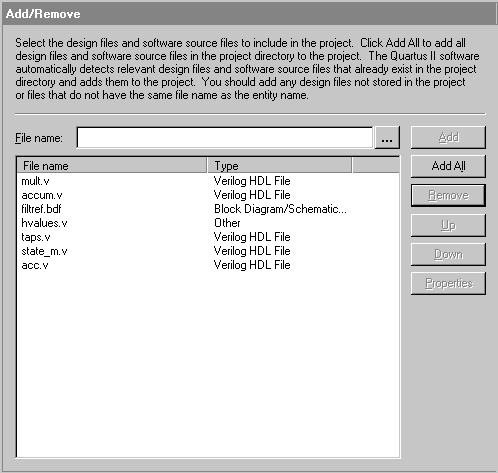
Click OK. You have now created and added all of the necessary design files for the fir_filter project.