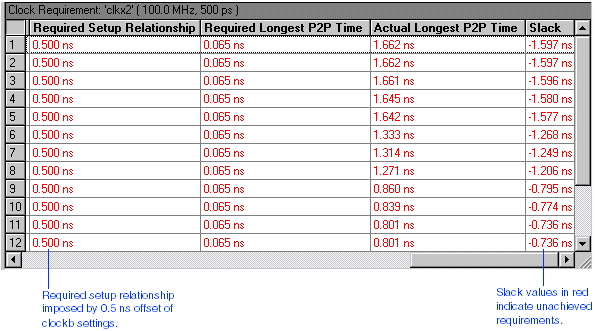Step 5: View the Clock Requirements Timing Analysis Section
In designs that use complex timing assignments, the Timing Analyzer generates a Clock Requirement section, rather than an fmax section, for each clock signal you designate in the design. The Clock Requirement section reports the speed performance as a "slack" value. Slack is the margin by which a timing requirement was achieved or not achieved. A positive slack value, displayed in black, indicates that the requirement was achieved. A negative slack value, displayed in red, indicates that the requirement was not achieved.
To view the Clock Requirement section for the clkx2 signal, follow these steps:
-
In the left pane of the Compilation Report window, click the + icon to expand the Timing Analyses folder.
-
Under the Timing Analyses folder, select the Clock Requirement section for the clkx2 signal. The timing analysis information is displayed in a multi-column table. If necessary, drag the resizing tool to resize columns in the table.
Show Me

The Clock Requirement section for the clkx2 signal displays slack values in red, indicating that the specified fMAX requirement was not achieved along the path. The following section describes how to specify a multicycle path that corrects this condition.