Click the Selection and Smart Drawing Tool at time 0 ns on the reset input waveform and drag the pointer to time 20 ns.
Right-click the selected interval and choose Value > Forcing Low (right button pop-up menu).
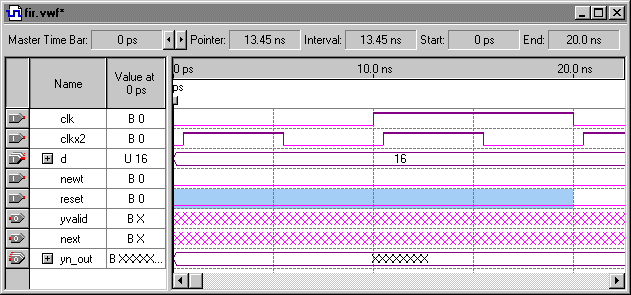
Click the Selection and Smart Drawing Tool at time 20 ns on the reset input waveform and drag the pointer to time 40 ns.
Right-click the selected interval and choose Value > Forcing High (right button pop-up menu).
To see the entire waveform, choose Fit in Window (View menu).
Click the Selection and Smart Drawing Tool at time 40 ns on the reset input waveform and drag the pointer to the end of the stimulus file.
Right-click the selected interval and choose Value > Forcing Low (right button pop-up menu).
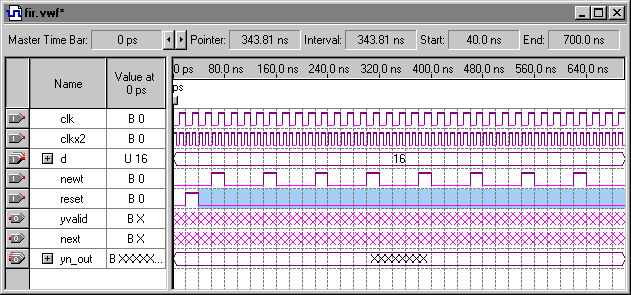
To save the file, choose Save (File menu).