To find the node names you want to add to the file, choose Utility Windows > Node Finder (View menu). The Node Finder appears.
In the Node Finder, select Pins: all in the Filter list.
To find the nodes you want to add to the VWF, click Start.
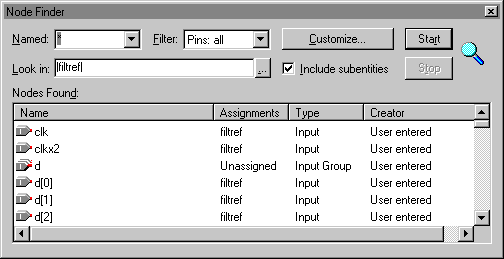
In the Nodes Found list, select the clk, clkx2, d, newt, reset, yvalid, next, and yn_out pins and drag them into the Name column of the VWF. You can select multiple contiguous names with Shift+Click or select multiple non-contiguous names with Ctrl+Click.
Close the Node Finder.