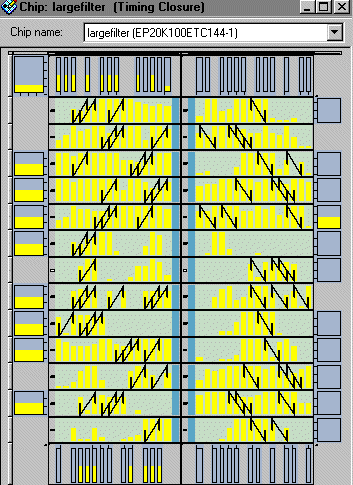Step 5: View Fitting Results in the Floorplan
After a successful compilation, you can view the fitting results in either the Last Compilation floorplan or the Timing Closure floorplan. The Last Compilation floorplan shows how the Compiler implemented the logic of a design into an Altera device. The Timing Closure floorplan is optimized with additional floorplanning features that allow you to view and edit LogicLock regions, in conjunction with other user assignments and Fitter placement, to help achieve timing closure.
To open the Timing Closure floorplan, follow these steps:
-
Choose Timing Closure Floorplan (Assignments menu). The Timing Closure floorplan appears, showing how the Compiler implemented the logic of the design.
 |
You can click and drag the borders of the Floorplan Editor window to resize the window as necessary.
|
-
Choose Field View (View menu). Field View displays the major device resources in a high-level, outline view, allowing you to visualize fitting and critical timing closure components in an uncluttered format.
- Move the mouse over some of the used device resources in the floorplan. The names of the signals appear in a tool tip. These fitting results show that without LogicLock constraints, the Fitter applies a broad fitting effort that disperses the multiplier operators throughout the device.
Show Me

-
When you are finished looking at the Timing Closure floorplan, choose Close (File menu).