Click the Selection and Smart Drawing Tool button on the toolbar.
Select the conduit that connects the INPUT pin clk to the taps block, and choose Properties (right button pop-up menu). The Conduit Properties dialog box appears.
Click the Signals tab. The Connections list shows the signal connections for the selected conduit.
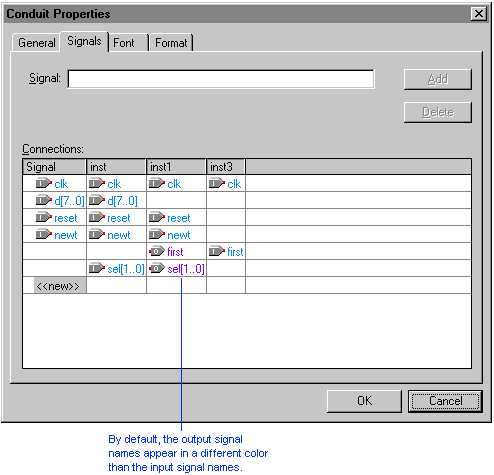
Make sure the signals are correct, and then click OK.