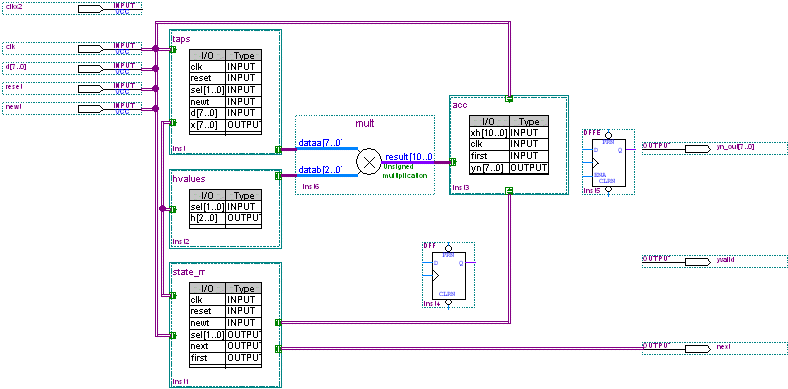Click the Selection and Smart Drawing Tool button on the toolbar.
Draw a line from the conduit that connects the taps block to the hvalues block to the border
of the state_m block. The Selection and Smart Drawing Tool automatically chooses the conduit line style.
Repeat steps 1 through 2 to make the additional conduit connections between the symbols and blocks shown in the following table:
| Draw Conduit From: | To: |
Conduit connecting taps block to hvalues
block |
state_m block (already entered) |
state_m block |
acc block |
state_m block |
OUTPUT pin next |
Repeat steps 1 through 2 to make the bus connections between the symbols and blocks shown in the following table. The Selection and Smart Drawing Tool automatically chooses the bus line style.
| Draw Bus From: | To: |
taps block |
dataa[7..0] input of mult symbol |
hvalues block |
datab[2..0] input of mult symbol |
result[10..0] output of mult symbol |
acc block |