Double-click an empty space in the Block Editor window. The Symbol dialog box appears automatically.
In the Symbol dialog box, click MegaWizard Plug-In Manager. The first page of the MegaWizard Plug-In Manager appears.
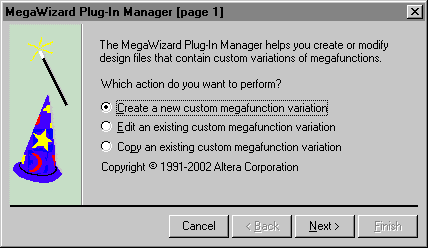
In the first page of the MegaWizard Plug-In Manager, make sure Create a new custom megafunction variation is selected and click Next.
Under Which megafunction would you like to customize?, click the + icon to expand the arithmetic folder, and then select LPM_MULT.
Specify the following responses to the remaining wizard prompts:
| Wizard Prompt: | Response: |
| Which device family will you be using? | APEX20KE |
| Which type of output file do you want to create? | Verilog HDL |
| What name do you want for the output file? | d:\qdesigns\fir_filter\mult.v |
| How wide should the 'dataa' input bus be? | 8 |
| How wide should the 'datab' input bus be? | 3 |
To accept the defaults for the remaining questions and generate the symbol, click Finish. A preview of the new symbol appears in the Symbol dialog box.
Click OK. An outline of the mult symbol is attached
to the pointer.
To place the symbol, click the location you want the mult symbol to appear in the Block Editor window.
Choose Save (File menu).