Choose Options (Tools menu). The Options dialog box is displayed.
In the Category list, under Block/Symbol Editor, select General.
In the General tab, turn appropriate settings on or off, according to your preferences.
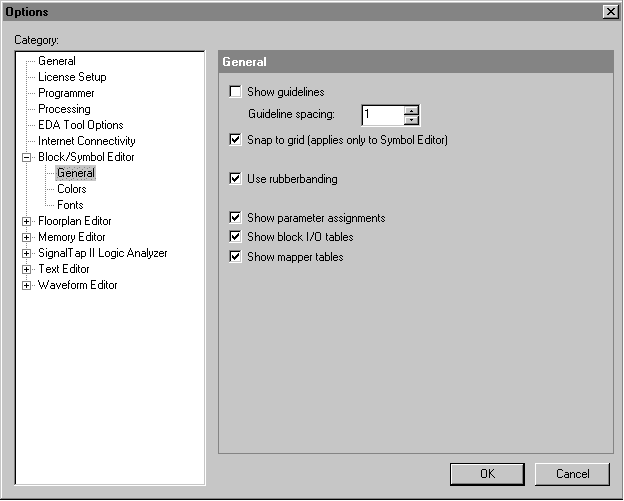
To modify the colors of screen elements and fonts used in the Block Editor window, in the Category list, select Colors or Fonts. Turn appropriate settings on or off in corresponding tabs.
Click OK.