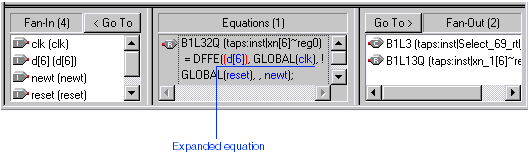If necessary, to display the Equations window, choose Equations (View menu).
Select any of the input pins located on the periphery of the device in the Last Compilation floorplan. The Equations window displays the equation for the selected pin. The Fan-Out list displays the node(s) fed by the pin.
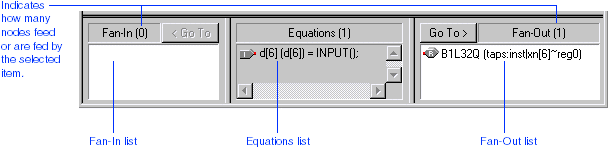
To expand the equation associated with one of the nodes, follow these steps:
-
At the top of the Fan-Out list, select one of the node names.
-
Click Go To >. The equation for the selected node appears in the Equations list.
-
In the Equations list, click the first equation term highlighted in blue. The equation term expands to reveal the substituted equation.